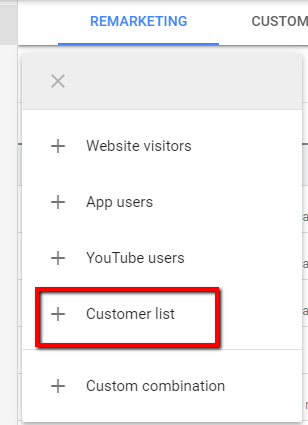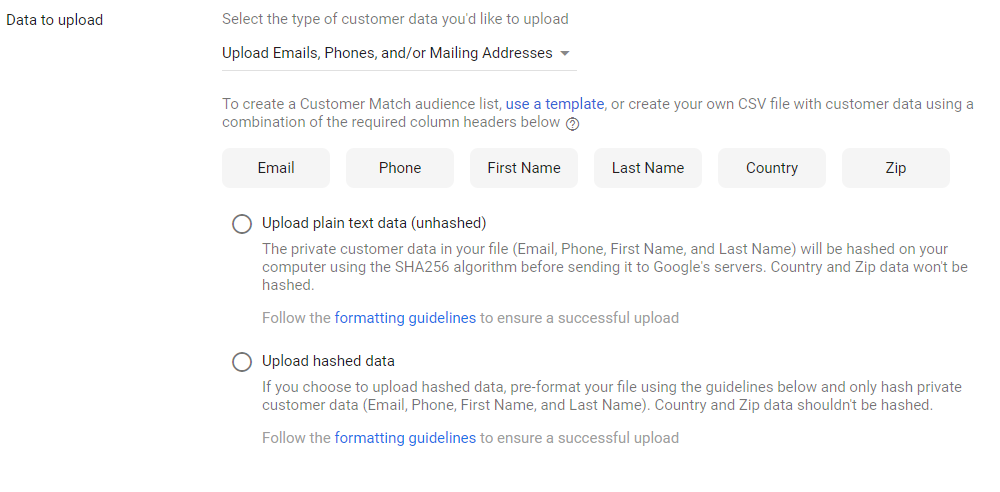If you’re selling products online, then Google Shopping is a must-have to put your products in front of your would-be customers.
Google Shopping, as its name implies, is part of Google Ads — an advertising channel that allows brands and businesses of all sizes to show images of products to online shoppers.
Unlike search text ads, Google Shopping adds more context — especially when you’re using high quality images to drive higher click-through-rates.(we will get to that later).
Showcasing Your Product Details
With Google Shopping, your ads can highlight specific information that can help your shoppers like:
- manufacturer,
- style,
- price, and
- most uniquely, a photo of what’s for sale
You can visually answer your shoppers’ questions with shopping ads even before the click.
Let’s buy me a new pair of bowling shoes
Most people don’t know this about me, but I’m an avid bowler. I am in 2 leagues and practice 2-3 times each week.
But I digress.
The point is after 3 years of bowling, my old bowling shoes are worn out and I’m in search of a new pair.
And since my agency’s color is orange, I want to carry my brand through-and-through in everything I do! Yes, I’m going all in with orange.
So I search for “orange bowling shoes” in Google. Below is what the results look like in Google’s results page.
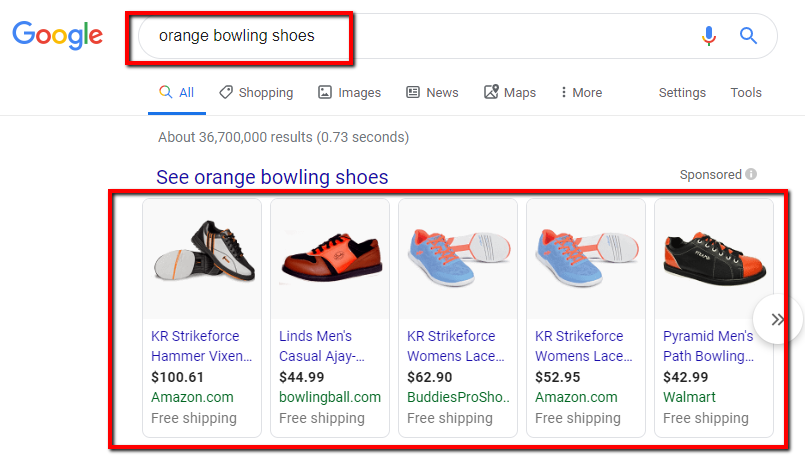
There’s a lot going on in each of those shopping ads. So let’s break it down before we go further.
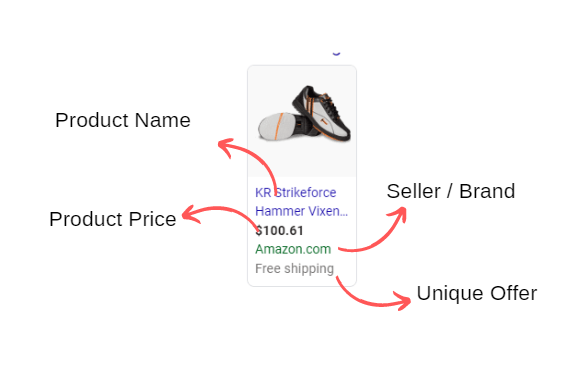
The four main elements you’ll see in each shopping ad (when done properly) are:
- Product Name
- Product Price
- Seller or Brand Name
- Offer
As you can see, before I commit to the click, I already have enough information about the product and what it looks like.
“But Derek, you can do basically the same thing with text ads.”
Yes, basically, but not entirely!
With text ads, you can certainly describe the product, add the price, and even include the Free Shipping offer using Callout Extensions. But let’s face it. The high quality product image makes a huge difference, doesn’t it? You bet.
Without further ado, let’s dive in.
Your Step-By-Step Guide to Google Shopping Campaigns
Whether it’s your first or 10th Google Shopping campaign, I’m confident you’ll take something away from this.
In fact, as I’m planning this article, I’ve already uncovered some interesting tactics. More on that later.
The Basics
1. Walk Before You Run
I cannot stress this enough. I could spend hours talking about this. And that is…
Image Quality!!!
My fellow marketers, the quality of your product photo increases your relevance and helps your would-be shoppers buying process.
Quality doesn’t just mean how sharp your product images are. It’s also the angles and details of the products. Everything matters when it comes to getting the best images that showcases your products.
So what does this mean?
During your photo shoots, invest the time to make sure you’re capturing key features from different angles. Of course, you’ll certainly use Photoshop to refine the image. But you know what they say — Garbage-In-Garbage-Out.
2. Setting Up Your Google Merchant Center Account
Before you can launch your Google Shopping campaign, you must sign up for a Google Merchant Account.
In short, your Google Merchant Account is where you will be uploading your product feed (everything you are selling) that your shopping campaign utilizes.
Each product and its variation will have attributes that are required. These attributes will be used in your shopping ads to help shoppers find what they’re buying.
How to Set Up Google Merchant Center
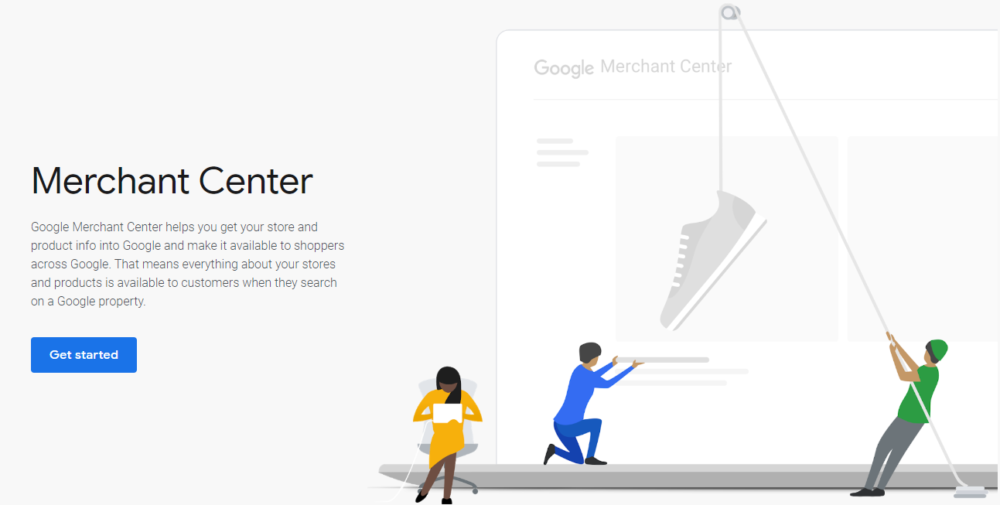
- Visit Merchant Center. Log in with the same Gmail email you use for Google Analytics and Google Ads. This is important because you’ll need to verify your URL later.
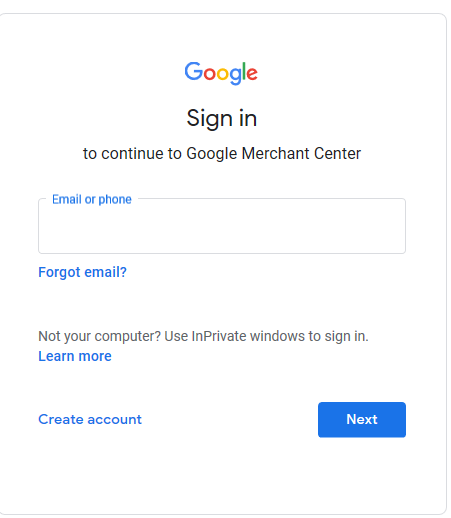
- Fill in your store information (Name and URL). Enter your business contact details and click ‘Continue.’
- The next page will ask you to review and accept the Merchant Center Terms and Conditions. Click ‘Continue.’
- Verify your website URL and “claim your website.” You can do this by:
- adding a HTML file upload,
- adding an HTML tag, or
- connecting your Google Analytics or Google Tag Manager information.
- Click ‘Finish’ and you’ll be taken to your Merchant Center Dashboard.
Each URL verification method will require some code to be added to your website.
At Fullmoon, we prefer using Google Tag Manger — if you are already using GTM on your site, then this is easy.
Once you land on your Merchant Center Dashboard you will be able to submit your data feed, supplemental feed, and more.
Google Merchant Center has gone through many changes over the past few years. If this is your first set up, then you missed nothing.
The new version is much better. Trust me.
3. Google Shopping Feed Requirements
After you click on the plus sign, you’ll be asked to specify your country of sale and language preference.
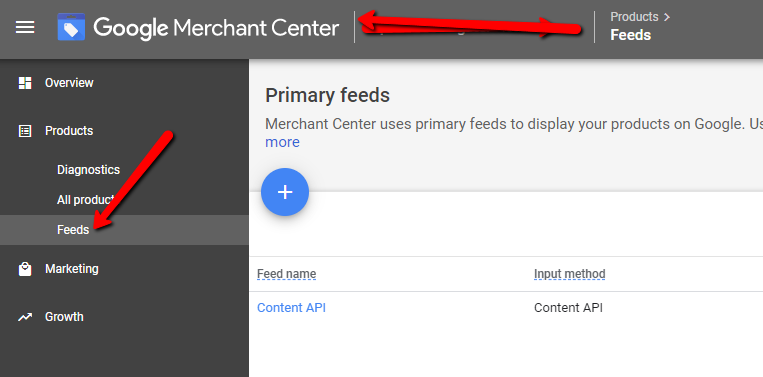
For Fullmoon clients, this is 100% United States and English, for now 🙂
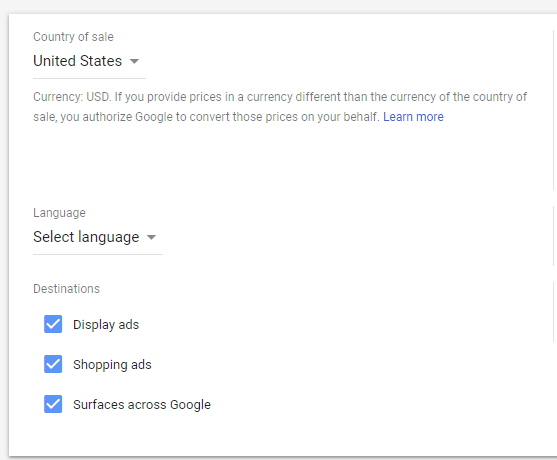
We recommend leaving the Destinations checked. That is your best chance to get the largest reach of shoppers.
After completing your basic information, you will need to:
- Name your product feed
- Select a method of sending your products into your Merchant Center
Note: Don’t get too fancy with your feed name. Whatever you call it doesn’t really matter, but I like to keep things straightforward and easily identifiable 🙂
Product Feed Upload Method
Each method of connecting your product depends on the size of your catalog. There’s no right or wrong way to upload your products.
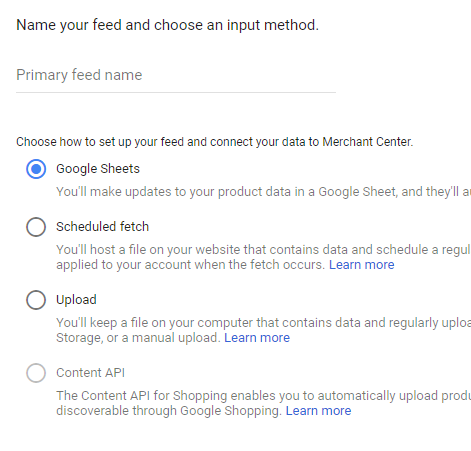
As long as the product data is precisely filled out with all the necessary attributes to ensure Shopping campaigns are successful.
Let’s go through each of product submission method briefly:
Google Sheets
Generate a new sheet from a template (yes, there’s one you can download), or select an existing Google Sheet if you already have one set up.
You can upload your product information in the Google Sheets and Re-Fetch within your Merchant Center to update your feed for accuracy.
Scheduled Fetch
Keeping up with your inventory, product information, and details will get exhausting — especially when you have hundreds to thousands of SKUs.
The scheduled fetch method lets you create a schedule for your feed to be automatically fetched from your hosted file — eliminating the burden to constantly updating your feed manually.
Direct Upload
The maximum file size for this method is 4GB — and is a great option if your just starting out.
You can upload your product feed directly through FTP and securely through SFTP.
Content API
Using 3rd party software, you can automate your entire process for your product feed. E-Commerce have plugins or apps that you can install:
- Shopify create and optimize your Google Shopping feed
- WooCommerce also has Google Product Feed plugin
Google Shopping Feed Tip: Submit at least every 30 days, even if your inventory doesn’t change that often. If your inventory changes a lot, Google allows you to upload your full feed up to four times a day.
At Fullmoon Digital, our clients either use Content API or Scheduled Fetch. Our catalogs have thousands of products and these are the best ways to make sure the product information is always up to date — with automatic feed updates.
Basic (and required) product attributes:
Your requirements depend on the products or services you offer, but there’s a handful of mandatory attributes that Google requires for every feed:
ID – The ‘id’ is the identifier of the item. The IDs for each SKU have to be unique.
Title – We recommend including the color and brand in the title to differentiate between products. This helps shoppers quickly see what they’re buying. “Green Yoga High-Waist Pants” is much better than “Yoga High-Waist Pants.”
Description – The details of the product you are selling. We use this attribute to provide Google with the item’s most important highlights. This information won’t show up in your ad. It helps influence which search terms your ad will appear on. Warning! This is not an excuse to keyword-stuff your description attribute.
Google Product Category – While this is optional, we recommend completing this field. By categorizing your product, you will improving your shopping campaign organization, your product groups will be more structure.
More relevant information equals greater precision, which in turn means higher relevance and a higher CTR!
Link – The URL that links to your product page on your website. The product, availability, and price on this landing page must match the information on shopping ads. If data integrity is not precise, you risk your shopping ad deactivated until you fix it.
Image link – The URL of the product’s image. This is the main image used by Google Shopping in your shopping ad, ergo the product image your shopper will see in Google’s results page.
Condition – You must select 1 of 3 options: new, refurbished, or used. If you’re only selling new products, you can leave this blank — however, we recommend filing this attribute regardless of the condition as best practice.
Availability – You must select 1 of 3 options: pre-order, in stock, out of stock. Products that are “Out Of Stock” will not be eligible to be served in your shopping ads. The current availability status of your items indicate to shoppers that your items will be delivered within a reasonable amount of time, if it’s in stock or pre-order.
Price – The cost of the item. The price needs to be featured prominently on product landing page. Additionally, this price must match the price in your ad at all times.
This is not an issue if you are automatically updating your product data feed through API connectors.
But if you were using Google Sheets, then this can become a tedious tasks to keep your prices updated on the site an in your data sheet.
Brand – The brand or manufacturer of your item. This attribute is required for all except movies, books, and musical brands.
GTIN – The Global Trade Item Number (GTIN) of your item. The GTIN can consist of one of the following formats:
- UPC (in North America / GTIN-12),
- EAN (in Europe / GTIN-13),
- JAN (in Japan / GTIN-13), ISBN (for books), or
- ITF-14 (for multipacks / GTIN-14).
MPN – The manufacturer part number (MPN). This is used to differentiate a manufacturer’s products from one another. This allows customers to search for your product by MPN (very relevant in certain industries like auto parts, hardware, and electronics).
Note: In order for the product to be approved by Google Merchant Center, your product will need two of the these three elements:
- Brand,
- GTIN, and
- MPN
Identifier Exists – The attribute used when unique product identifiers or GTINs do not exist. For example, custom handmade goods like scarves or wallets would have an ‘identifier exists’ attribute with a value of ‘FALSE’.
There are more attributes that might be required for your product feed, depending on the types of product or services you sell. Google’s Official Guide for all product feed attributes.
4. Submitting Your Product Feed
I have a confession.
Setting up a product feed is exhausting. It’s not easy, if you want to get it done right.
Setting up the basic product feed is somewhat straightforward, and shopping platforms like Shopify, BigCommerce, WooCommerce, and many others have ready-made product feeds that allow eCommerce websites to click-and-connect to Google Merchant very quickly.
Upon successful creation and upload of your product feed, your store’s foundation is complete.
Let’s move on to building your Google Shopping campaign.
Google Shopping Campaign Fundamentals
1. Campaign Objective
This is more than just selecting the type of objective you want to accomplish — I’m 100% sure you want Sales.
By objective, we are referring to setting up your path to success. You know…the realistic marketing goals. However, sometimes there’s no guidance available.
For example, we recently met with a prospect where 99% of their sales today comes from wholesale and retail partners.
In this scenario, it was impossible to agree on any meaningful measurement metrics — simply because there’s nothing to base it on…no historical, no benchmarks, nada, zilch.
In situations like these (before you become an e-comm powerhouse), it is reasonable to extrapolate.
Questions we needed to answer:
- What sales can we expect to drive?
- How much do we need for ad spend?
- What return can we expect?
Here’s our approach:
- The client has an annual revenue of $40,000,000.
- From experience with other clients, we can expect online sales to be 1% – 3% of total sales.
- Therefore, we have an estimated online sales goal of $400,000 to $1,200,000 for the first year.
- With an average order of $25 per sale, we need to drive 16,000 to 48,000 annual transactions.
- After estimating margins, we concluded that $8 per sale was reasonable. Therefore roughly 3X ROAS is to be expected.
- Ad spend of $128,000 to $384,000 is needed
Of course, this is just napkin math so we can something to optimize for. You get the idea. You don’t need an exact science to set up your goals — but you do need a starting point to start building your baselines.
Suffice to say, historical performance will make this calculation more tangible.
2. Setting Up Your Google Campaign
Whew! If you’ve come this far, you are not ready to set up your Google Shopping campaign.
Click on the blue plus sign ![]() . Select your campaign goal, and select “Shopping” campaign type.
. Select your campaign goal, and select “Shopping” campaign type.
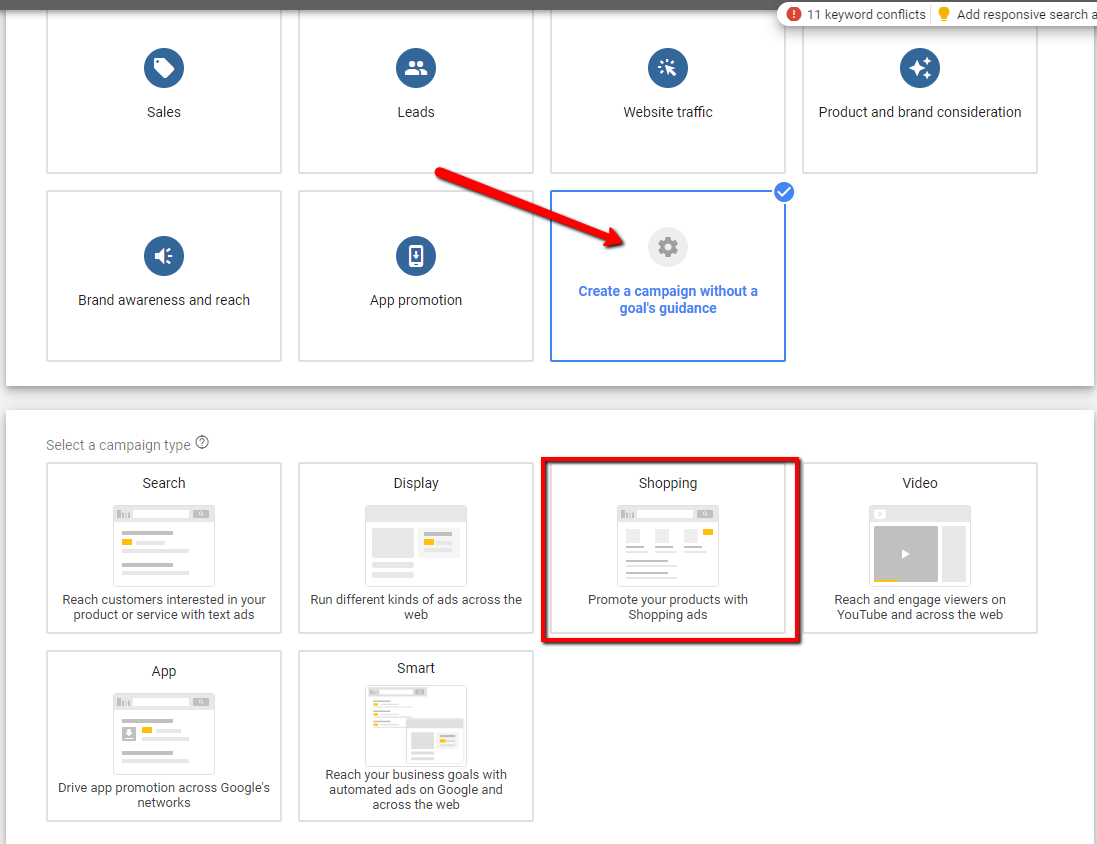
This next step is where it all comes together.
With your Google Merchant account linked to your Google Ads, you can select the Google Merchant account below.
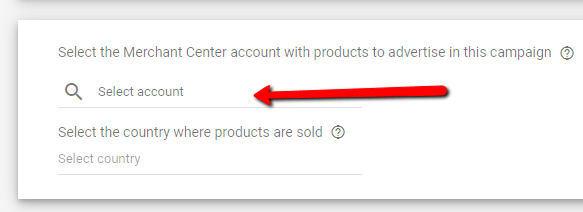
To link your Merchant Center account, send a request from Merchant Center. Once you approve the incoming request, information will be shared between accounts.
There are two types of shopping campaigns:
Smart Shopping Campaign
Allows Google to automatically maximize your conversions with automated bidding across Google Display, Search, YouTube, and Gmail. The smart shopping campaign doesn’t give you control over query optimization — but it does simplify the campaign management for you.
Standard Shopping Campaign
You have complete control over product, bidding and budget. With standard shopping campaign, negative keyword optimization will be important to success.
Next, fill in the following information:
- Campaign Name
- Inventory Filter
- Bidding Strategy
- Daily Budget
- Campaign Priority
- Network Targeting
- Devices
- Locations
- Start Date and End Date (where applicable)
Save your changes. Voila! You’re done.
Campaign Optimization
Let’s get into the nitty-gritty now. Your feed and campaign launch is just the beginning. There’s more fun ahead.
Now that you’ve covered the basics, let’s talk optimization strategies that will take your Google shopping campaign from good to great.
1. Product Groups
The power in Google Shopping can be found in organizing your product groups.
“Product Group” refers to the subset of your product inventory.
Google Shopping product groups can be used to organize your inventory at a high level, but it gives you the flexibility to drill down to the individual product SKU level.
Additionally, you could group your products into specific groups. For example, if you are selling auto parts, you can create a product group for a specific year, make, and model.
By doing so, you are bidding on search queries that are very relevant to your product IDs.
It’s this control over Product Group bids that separate the good from the great advertisers on Google shopping.
At Fullmoon Digital, we are constantly thinking of ways to group products for our clients’ shopping campaigns.
The better control we have on product groups, our bids will be more aligned with the margins for each product category we’re promoting.
How to organize Google shopping product groups
Let’s take a look at how to set up product groups in your shopping campaign.
Click into your Shopping Campaign, then click into the Ad Group you want to work on.
Click on the “pencil” to edit subdivisions.
Select the attribute you want to subdivide your products by. Below is an example of subdividing by the “Product type” attribute.
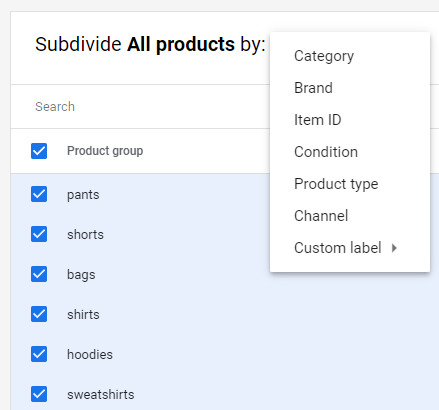
Once you save your subdivided product groups, you can make the necessary adjustments.
2. Negative Keywords
Google Shopping is the mirror opposite of Google Search. In Google Search, you bid on the keywords customers are searching for. In Google Shopping, you can’t bid per keyword.
Negative keyword optimization is one of the main tactics when optimizing your shopping campaigns.
It might sound tedious, heck, it is — but what I love about working on negative keywords is that most advertisers are not doing a good job.
So how do you maximize negative keyword optimization for your Google Shopping campaign?
- Prioritizing your query funnel (not a new tactic, 8 out of 10 advertisers don’t do this)
- Using a Google Ads script to run a search query report
- Manually pouring through a search term report weekly — truthfully, one of the best ways is to spend an hour a week to make sure nothing is missed.
There are other powerful optimization tactics like improving the relevance of product titles — can lead to multiple X improvement in traffic.
Expert Tip: Combining a solid product title optimization strategy and negative keywords will bring your shopping performance from good to great…heck, even possibly to amaze-balls!
A great title can get you more click throughs. When you make sure your product ad is showing up for the most relevant search queries — your click-throughs will skyrocket.
3. Day Parting / Ad Scheduling
If you think shoppers are lining up 365/24/7 to buy from you — you’re as delusional as I was when I thought starting my ad agency was easy.
Unless you’re operating an international eCommerce business, there’s no need for your shopping campaigns to be running around the clock.
Of course, there are exceptions like Black Friday, Cyber Monday, Christmas, and other seasonal shopping times when it make sense to run your campaigns all day.
What is the perfect day and hour to run your ads?
That’s a broad question, and the wrong question. What you should ask are (based on your eCommerce analytics) some questions like these instead:
- What times do my customers transact? The data will show you the outliers.
- Do certain segment of visitors transact at different times? Knowing this insight can help you adjust your bids to get the best ROAS.
Once you figured out your day-parting strategy, implementing it is a cinch.
Go to your shopping campaign, then click on “Ad schedule.”
Edit your ad schedule and set up the days and times of when you want your shopping ads to run.
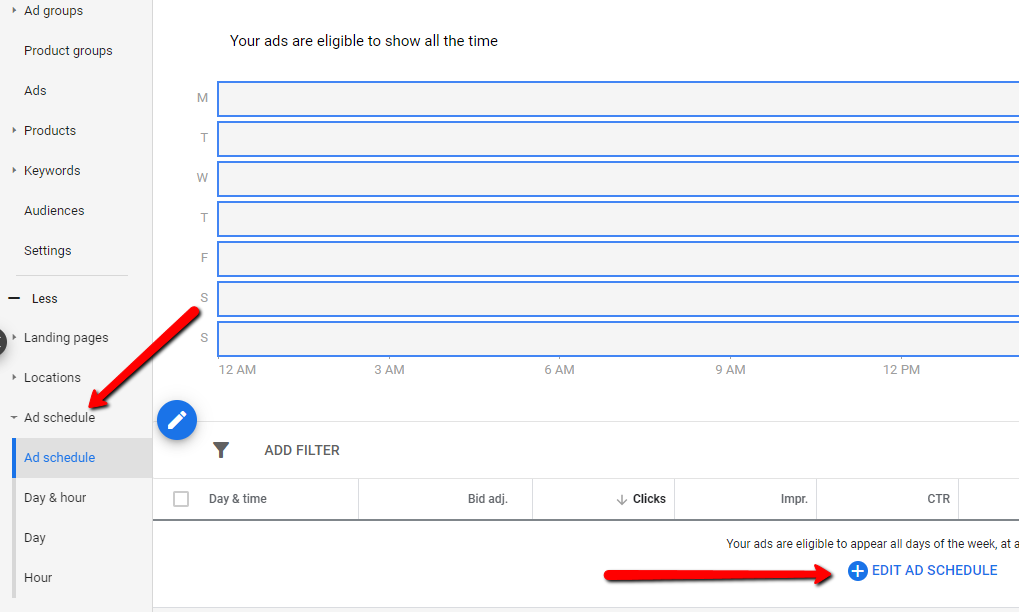
At Fullmoon, we have found that clients who implement ad scheduling see an improvement in their ROAS and overall ad costs.
4. Search Query Funnel
If you haven’t realized by now, it is apparent that you cannot bid on keywords in shopping campaigns. That means, for the most part, you have to rely on Google’s query matching algorithm to find your the best customers.
But you are not entirely helpless. You can, to a certain degree, control how your ads are being shown by controlling the search query triggers using negative keywords in a “funnel” approach.
This method of bidding lets you segment your traffic into generic, brand, and product — just as you would in a search ads campaign.
Two levers you can use to improve the performance of your campaign are:
- Negative Keywords
- Priority Settings – You can set each of your campaigns to have one of three priorities: low, medium, or high.
Here’s how you can funnel your search queries.
Since there are three priority levels, you will build 3 campaigns with all you products, setting each to a different level if priority.
Here’s a quick overview of each campaign.
Shopping Campaign #1: Generic Non Branded
- Priority: HIGH
- Negative Keywords: Brand, Category, SKUs, Master Negatives
- Bids: Low
- Conversion Expected: Low
- Cost of Sale: High
Shopping Campaign #2: Non Branded
- Priority: MEDIUM
- Negative Keywords: Brand, Master Negatives
- Bids: Medium
- Conversion Expected: Medium
- Cost of Sale: Medium
Shopping Campaign #3: Branded
- Priority: LOW
- Negative Keywords: Master Negatives
- Conversion Expected: High
- Bids: High
- Cost of Sale: Low
How does the shopping query funnel work?
The shopping campaign #1 is the broadest, most generic campaign.
It is set to high priority and will capture all traffic that doesn’t include your brand and categories in search queries. This set up pushes any queries that are more specific into the second campaign, with a medium priority.
The second shopping campaign is slightly more specific that the first. This campaign will show ads to queries that are more relevant, but still prevent any branded queries from showing. That’s what the last campaign is for.
The third shopping campaign is entirely branded. It’s set to low priority by design. Since the traffic has been funneled down from the first and second campaign (with its appropriate negatives), we can be confident that queries for this branded campaign will be extremely relevant.
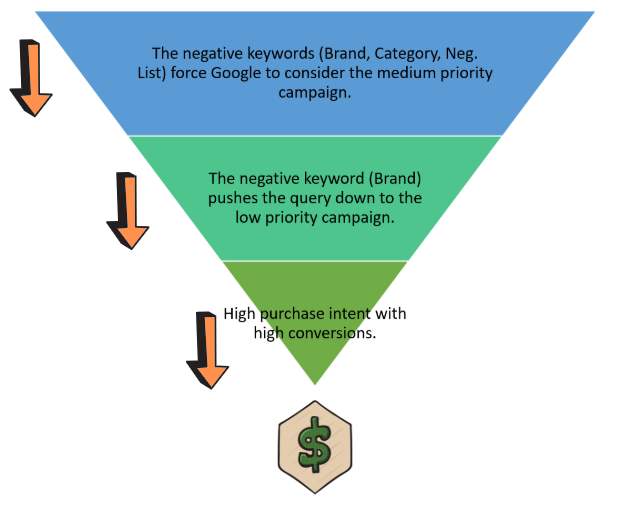
This query funnel tactic can be applied whether you’re building product type ad groups or single product ad groups (SPAGs). It’s extremely flexible, but you do need to put in the work 🙂
Advanced Google Shopping Tactics
1. Single Product Ad Groups (SPAGs)
Single product ad groups, as its name implies, is an ad group that contains only one product.
SPAGs lets you maximize impression share for your best-selling products.
It’s the most granular shopping structure, similar to single keyword ad groups (SKAG) is to search.
This type of structure takes time, a lot of time, to set up properly. Of course, if your eCommerce business is selling thousands of product, you might think this is not for you, right?
Au contraire. Because that’s what all your competition is thinking as well.
This is where planning comes in.
Filter out your top 100 products. This is where you can begin to scale fast and get the boost you deserve. Built your SPAGs using this top 100 products, watch your revenue improve, your transactions increase and your ROAS skyrocket.
Then move on to the next 100 products, etc. You can the idea.
If you want to be ahead of your competitor, if you want to get the most bang for your buck, then you will invest the time needed to rock this set up.
2. Audience Targeting
If you’re managing PPC campaigns, you already know what Remarketing List for Search Ads (RLSA) is. RLSA campaigns lets you bid aggressively on your highest intent audience.
At Fullmoon, the average ROAS on RLSA campaigns for our clients go as high as 12X or more in some scenarios. My point? It’s extremely effective in driving more eCommerce sales for your business!
Do the same for your shopping campaigns
These smarter and more aggressive approach can get you the scale you want:
- Bid only (Observations) audiences applied to all campaigns at the ad group-level.
- Target and bid (Targeting) audiences applied to an individual campaign.
Whether you are using Observations or Targeting bidding options, you must create your remarketing audiences in Google Analytics.
You do this by going into the Admin tab -> Audience Definitions (under Property view) -> Audiences.
Here’s an example of audiences based on behavior:
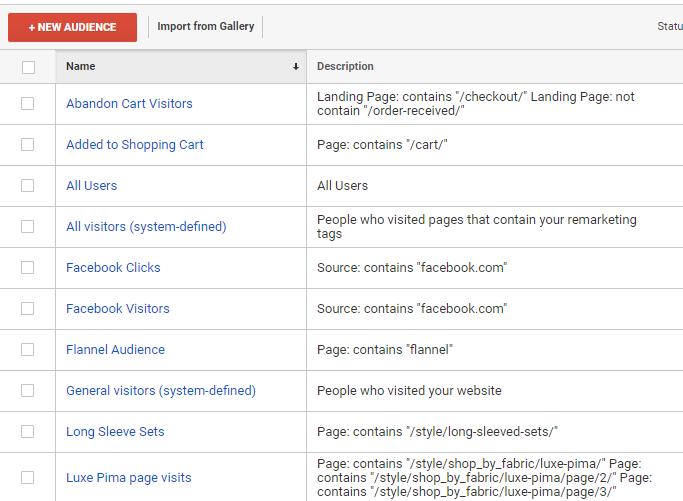
After adding your audiences to your shopping campaigns, you have to decide whether you want to reach both new visitors and visitors who’ve been to your website.
Observation Bidding
In the older version of Google Ads, this was called “Bid Only.”
This bidding setting will allow you to target your audiences in addition to new visitors. This option is ideal if you don’t want to focus on unique targeting options.
Targeting Bidding
This is where you can be more aggressive with your searches.
Generic keyword like “leggings” are most likely in your negative keyword list — it’s too broad and doesn’t qualify the search intent.
But with the audience created for remarketing, you can feel more comfortable and have more confidence that bidding on “leggings” knowing that this audience is more qualified than someone’s who’s never heard of your brand or visited your website before.
Building out a new shopping campaign to target this specific audiences will provide you with more control and granularity — and maximize your conversions.
It can feel scary, but because your targeting is more precise in this setup, you should test bidding on broader searches.
3. Interest-Based Scaling
The biggest question we get asked a lot is how do we scale our new traffic.
Obvious answer is build awareness for your brand, products, and services. But where do you start?
Meet Custom Audiences.
In your Google Ads, click on the wrench tool, go to Audience Manager under Shared Library, then click on Custom Audiences.
You can either choose to create new audiences showing intent or affinity.
Custom affinity is a good choice if you’re looking to reach new visitors beyond people who are already aware of your brand.
You can define your audience based on four parameters:
- Interest
- URLs
- Places (for local targeting)
- Apps
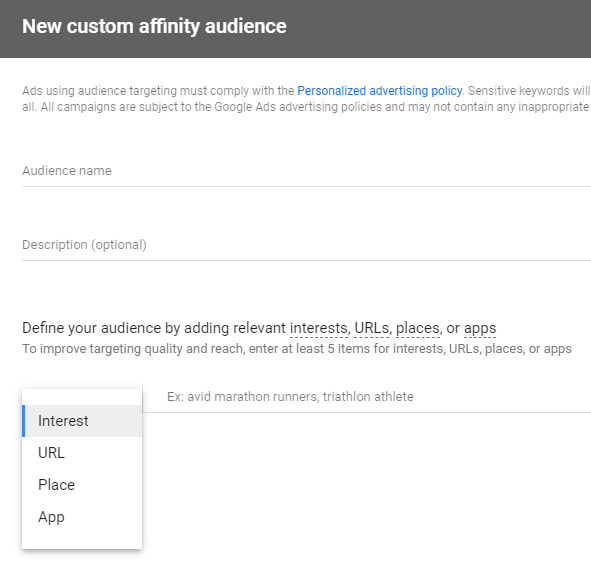
Let’s say one of our clients is looking to expand and find more web traffic interested in camping and outdoor gear.
To build a new audience, I entered interest keywords like “camp sites,” “backpacking,” “outdoor equipment,” and “camping gear.”
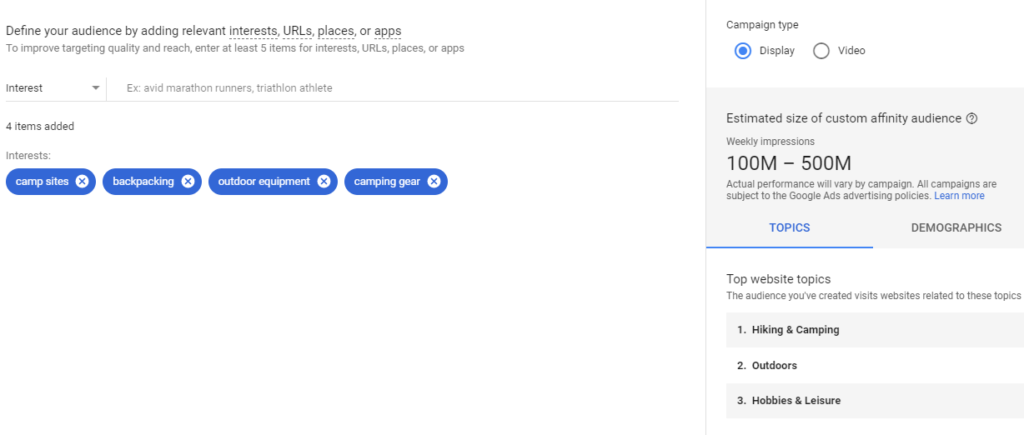
You have two campaign choices — Display or Video. And this audience tool also shows you the “potential” reach.
One way to check if you are creating the right audience is by looking at the top website topics. This provides a quick check to ensure you are building the relevant audience for your campaign.
“But Derek, this has nothing to do with Shopping Campaigns!” And you would be right. It doesn’t directly.
But we’re talking about advance scaling right?
The goal of this audience is to create a campaign to attract new visitors to your website.
Then, with the micro and macro segments you build in Google Analytics, you can remarket to website visitors with shopping ads.
For example, if you have an audience built for visitors to your ‘collections’ or ‘category’ pages, then as you get more new visitors to that page type, you can remarket to them through your shopping campaigns, which you’ve already set up.
I hope you can see how driving more sales go your shopping campaigns goes beyond just optimizing negatives and SPAGs.
4. Product Title Optimization
So, what does a winning product title look like?
It all depends.
- If you’re a newer brand (nobody knows who you are), then don’t use your brand in front.
- If you’re a known brand, AND your product image is great, then using your brand name in front can further reinforce your dominance to get the click.
- Example:
Your structure title will vary depending on the type of products you sell.
For our clients selling clothes, even though there’s a SKU in the back end, no shopping is going to search for “workout leggings #412315.”
On the other hand, it make sense for our auto parts client to structure product titles with SKU numbers. Shoppers looking for a certain part for their truck tend to conduct searches like “#41502 chevy silverado.”
5. Customer List
I love using customer lists and remarketing to the most loyal customers. Why? Because they buy!
If you haven’t used this tactic before, here’s what you need to do.
First, export your customer list from your eCommerce back-end. Getting customers over the last 12-months is a good start. Depending on your time-to-purchase (TTP), you may want to extend this to 24 or 36 months.
You should have a healthy list of customers at this time to work with.
Go to your Audience Manager and click on Customer lits
Create a customer file with the required fields
You can download a template by clicking on the “use a template” link. It is straightforward from here on.
Once you create the list, you can start using it in your Google shopping campaign.
A few amazing tactics you can execute with customer lists:
- Special offers (they love exclusives)
- Up-sell
- Cross-sell
- Announce new products
This audience is much easier to convert. Now go do it!
Google Shopping Ads Promotion
Under the Marketing Tab, you’ll be able to set up promotions for your shopping campaign.
There are four types of promotions you can create:
- Offer a monetary discount
- Take a percentage off the original price
- Include a free gift (this is typically done with Gift With Purchase)
- Offer free shipping
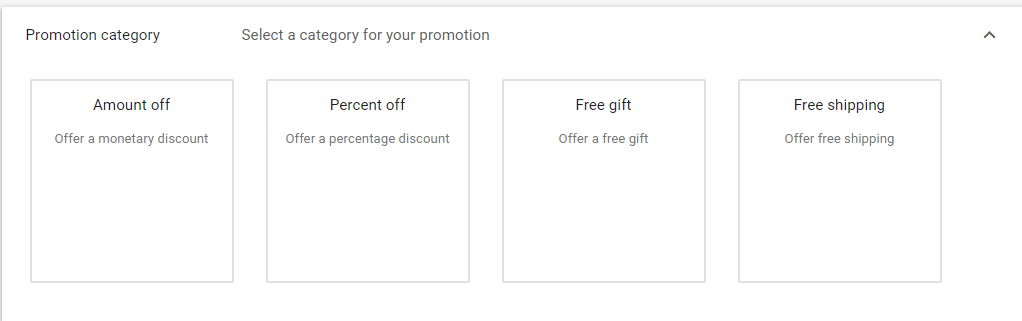
Click on the blue plus icon to get started. Google makes it really easy to get this done (kudos to Google!)
Wrapping It Up: It’s Time to Boost Your Google Shopping Performance
Whew! We’ve made it this far. And by now, you should feel empowered to take your shopping campaigns to the next level.
Google Shopping is an effectively Google Ads tool for any eCommerce business. As you have learnt, it does take effort and a lot of due diligence in putting the pieces together — but super worth it!
Finally, words of caution (5 to be exact):
- Never set it and forget it.
- Constantly analyze product performance.
- Use your segment targeting properly.
- Pay attention to your product titles.
- Regularly add new negative keywords.
Last But Not Least…Google Merchant Center’s Own Guidelines
Google would allow you to sell almost anything via a Shopping campaign. To avoid getting on the wrong side of Google’s wrath, follow these simple guidelines:
- Only promote products available for direct purchase: don’t get cute and send would-be-buyers nefarious affiliate links.
- Use an official language: this one’s pretty simple.
- Tell customers about your return and refund policy: this information needs to be readily accessible on your site.
- Collect user information securely: more info on Google’s data collection and use policies here
- Follow the Google Shopping ads policies
- Verify and claim your website URL: you can do this in Search Console
- Website requirements: Accurate contact information. Secure checkout process. Returns policy. Billing terms and conditions. Complete checkout process.
- Make sure that your data meets the product data specification: Guidelines here.
Please let me know in the comments if you tried one of these strategies or if you have one that I didn’t mention, or if you just have questions about getting your shopping campaign better.